Frequently Asked Questions
Plans and Commercial
What are the HostSync Plans?
The HostSync offers a simple and flexible plan structure, designed to adapt to all types of local accommodation—from a small apartment to an agency with multiple properties.
Currently, all clients have access to the complete plan, which includes all the main features:
- Centralized reservation management (Booking.com, Airbnb, VRBO, Google, among others)
- Unified calendar
- Price and availability synchronization
- Automatic modules for messaging, booking engine, and online check-in
- Integration with Stripe for automatic payments
- Invoicing and monthly reports
The difference between accounts lies only in the number of properties, rooms, and connected channels, allowing for a cost proportional to usage.
🔹 No fixed packages or hidden plans—you only pay for what you actually use.
How much Does HostSync Cost per Property?
The HostSync offers a simple, transparent pricing model based on usage.
You only pay for what you actually use — no fixed plans or hidden costs.
The monthly cost consists of four elements:
DescriptionValue
💼 Base account (monthly)€20
🏠 Each property€1.50
🛏️ Each room type€0.50
🔗 Each channel link€1.00
A link corresponds to a room type connected to a channel.
For example: “Double Room” linked to Airbnb = 1 link.💡 Practical example
An accommodation with 3 properties, each with 2 room types and connected to 4 channels (Booking.com, Airbnb, VRBO, and Google) would have the following monthly cost:
- Base account: €20
- 5 properties × €1.50 = €7.50
- 10 room types × €0.50 = €5.00
- 40 links (6 rooms × 4 channels) × €1.00 = €40.00
Monthly total: €72.50 + VAT ( €14.50 per property )
How Does Billing Work?
The billing process in HostSync is 100% automated and transparent.
- The system calculates daily usage (properties, rooms, links, and subaccounts).
- At the end of the month, a detailed invoice is automatically generated, with all amounts itemized.
- Payment can be made by credit card via Stripe.
- After payment, the invoice is sent via email.
Manage Reservations
Why is the Reservation Price not Automatically Updated when I Change the Stay Dates?
When you change the dates of a reservation, the system updates the stay period, but does not automatically recalculate the price.
To update the amount, open the reservation and go to the “Charges and Payments” tab.
Then, click on “Recalculate Charges” — this will apply your pricing rules to the new dates.
Booking.com Errors
WARN_PRICE_TOO_LOW_LIMIT and WARN_PRICE_TOO_HIGH_LIMIT and PRICE_BELOW_MIN_PRICE
Booking.com considers that the price you are trying to submit differs significantly from the prices already on the platform, or exceeds the allowed limits — the minimum is €5 and the maximum is €50,000 (or the equivalent in local currency).
Adjust the price in Hostsync or try to change this limitation directly on Booking.com.
Room is not Active or ROOM_NOT_ACTIVE or ROOM_ID_INVALID
You can only update rooms that appear when you click “Get codes”.
If you have a room with this ID, ask Booking.com to activate it.
The room is considered active when it appears in the list upon clicking “Get codes”.
Rate is not active or RATE_NOT_ACTIVE or RATE_NOT_ACTIVE_FOR_ROOM or RATE_DOES_NOT_EXIST
You do not have an active Booking.com rate ID with this number.
You can only update Booking.com Rate Plans that appear when you click “Get codes”.
Go to Pricing (Top Menu)> Channel Mapping, enter the code indicated in the error message in the search box, click on the price and select a valid ID that appears when you click “Get codes”.
Carefully check your Fixed Prices and Daily Prices and select a valid Booking.com rate ID from the list in “Get codes”.
It is only possible to send prices to active rate codes on Booking.com.
INVALID_USE_OF_SINGLE_OCCUPANCY
Booking.com does not allow the submission of a single price.
Go to (SETTINGS) > Channel Manager > BOOKING.COM and set “Pricing Model” = Price per Day.
NOT_A_VALID_OCCUPANCY
Ensure that the value set in “Maximum Guests” under (SETTINGS) > PROPERTIES > ROOMS > CONFIGURATION matches the occupancy configured for the room in the Booking.com extranet.
Not Allowed to Update Single Use Rate for Room or CANNOT_SET_SINGLE_USE_RATE
Booking.com has not yet activated a single occupancy rate for this room.
Ask Booking.com to allow a single rate (create a “Single” rate ID) or set “Booking.com Rate Type” = Price per Day.
🛏️ If it is a dormitory:
Booking.com requires the price per bed to be sent as the room price. Therefore, they do not accept a single rate for dormitories.
Set “Booking.com Rate Type” = Price per Day and ensure you set the prices in all rates as room price (and not as individual price).
Hotel Access Denied
Check if you received a notification from Booking.com indicating that the connection is ready.
If not, confirm on the Booking.com extranet whether the connection request was made correctly.
If so, verify that the Booking.com hotel ID you entered is correct and does not contain any spaces.
Click on “Connection Status” to confirm that the connection is properly activated.
OBP_PRICING_PASSED_FOR_ LOS_RATE, OBP_PRICING_PASSED_FOR_RLO_RATE, OBP_PRICING_PASSED_FOR_DEFAULT_RATE, OBP_PRICING_PASSED_FOR_SINGLE_USE_RATE
Submit a support ticket and we will adjust your pricing/pricing model.
Channel Connections → Booking.com
Why are the minimum stay or arrival day restrictions not being respected for bookings from Booking.com?
If your minimum stay or arrival day restrictions are not being applied, it is likely that the booking was made through a derived rate plan on Booking.com (for example, a Non-Refundable rate).
Derived rate plans are managed directly by Booking.com, and their respective restrictions (such as minimum number of nights or allowed check-in days) must be set in the Booking.com extranet.
Only the main rate plan mapped to the channel manager uses the restrictions configured in HostSync.
How Can I Add an Extra Fee, for Example, for Pets or Cleaning on Booking.Com?
To add a pet or cleaning fee on Booking.com, go to:
Settings (Left Menu) → Channel Management → Booking.com → Property Content.In this section, look for the field “Personalizado” (Custom).
Click on the HELP icon (? on the right) of that option to see the full list of fees and taxes that can be sent to Booking.com.
From there, you can add the pet fee according to the format supported by Booking.com.
Channel Connections → VRBO / HomeAway
How Can I Add an Extra Fee, for Example, for Pets on VRBO?
To add a pet fee on VRBO, go to:
Settings (Left Menu) → Channel Manager → VRBO / HomeAway → Room Specific Content.In this section, look for the “Custom” (Custom) field.
Click on the HELP icon (? on the right) of that option to see the full list of fees and taxes that can be sent to VRBO.
From there, you can add the pet fee according to the format supported by VRBO.
Prices and Restrictions
Why can’t I book fewer nights on the channels, even though I have set a lower minimum stay in the Calendar?
If you cannot book fewer nights than expected, it is likely that your Daily Prices have a higher minimum stay restriction than what is set in the property settings or the calendar.
The system always applies the most restrictive rule, meaning it will never allow bookings below the minimum stay defined in the daily prices.
Additionally, it is advisable to check the value set in:
Settings → Properties → Rooms → Configuration.Here, there is a field for “Minimum Stay”, which applies to the room type.
Neither the daily prices nor the calendar can have a minimum stay lower than this setting — this value sets the minimum limit for that room.
To resolve:
- Set the daily prices with a minimum stay of 1 night.
- Adjust the minimum stay restrictions directly in the calendar, according to your needs by date or season.
- Also check the minimum stay for the room type in Settings → Properties → Rooms → Configuration, and ensure that the value is compatible with what you intend to apply.
Airbnb Errors
Error connecting the property to Airbnb: “Not enough beds in room configurations / Insufficient beds in room configurations”
If you encounter the error “Not enough beds in room configurations” when trying to connect a property to Airbnb through Beds24, it means that the beds for the corresponding room type have not yet been defined.
To resolve:
- Go to Settings > Properties > Rooms > Configuration.
- Scroll down to the Features section.
- Click the Edit bedrooms button.
- Add the necessary rooms and beds to accommodate the total number of guests defined for that room.
After saving the changes, try completing the mapping with Airbnb again.